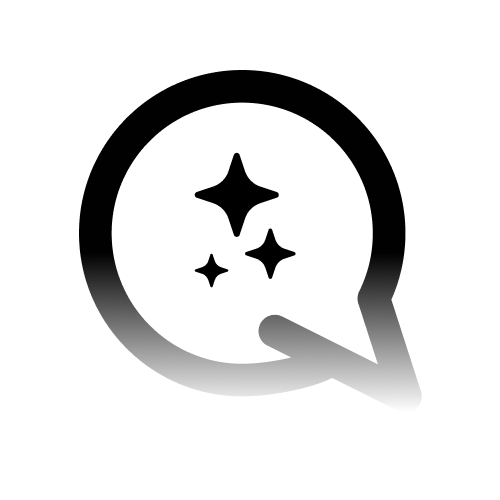Managing Phone Numbers
Phone numbers are the entry points for callers to reach your AI agents. This guide covers everything about adding, configuring, and managing phone numbers with your SIP trunks.Understanding Phone Numbers
Each phone number in your SIP trunk can be mapped to a specific AI agent. When someone calls that number:- Your SIP provider routes the call to the Asterisk server
- The Asterisk server looks up the phone number configuration
- The call is connected to the assigned AI agent
- Your agent handles the conversation in real-time
Adding a Phone Number
Prerequisites
Before adding a phone number, ensure:- ✅ You have at least one SIP provider configured
- ✅ The phone number is provisioned with your SIP provider
- ✅ You have a voice-enabled AI agent ready
- ✅ Your SIP provider is routing calls to the Asterisk server
Step-by-Step Guide
1
Navigate to Your SIP Provider
On the SIP management page, find the SIP provider you want to add a number to
2
Click 'Add Number'
Click the “Add Number” button on the provider card
3
Fill in Number Details
Enter the following information in the modal:
- Phone Number: The number in E.164 format
- Agent: Select which AI agent will handle calls
4
Save Configuration
Click “Add Number” to save the phone number configuration
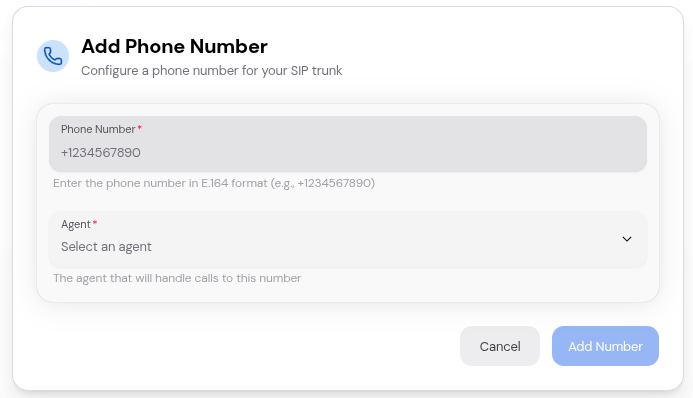
Phone Number Configuration
Required Fields
Phone NumberThe phone number in international E.164 format.Format Rules:
- Must start with a plus sign (+)
- Include country code
- No spaces, dashes, or parentheses
- Only digits after the plus sign
- ✅
+15551234567(United States) - ✅
+442071234567(United Kingdom) - ✅
+61212345678(Australia) - ✅
+81312345678(Japan) - ✅
+33123456789(France) - ❌
5551234567(missing + and country code) - ❌
+1 (555) 123-4567(contains spaces and parentheses) - ❌
+1-555-123-4567(contains dashes)
AgentThe AI agent that will handle incoming calls to this number.Requirements:
- Agent must be voice-enabled
- Agent must belong to the same workspace
- Agent must have valid voice configuration
- Agent name (title)
Trunk ID (Auto-filled)Automatically set to the SIP provider you’re adding the number to. This field is not visible in the UI but links the phone number to the correct trunk.
Understanding E.164 Format
The E.164 format is the international standard for phone numbers:Viewing Phone Numbers
Expand a SIP Provider
To view all phone numbers for a SIP provider:- Click on the provider card or the chevron icon
- The card expands to show all associated phone numbers
- Each number displays:
- Phone number
- Assigned agent ID
- Region (NA or EU)
- Delete button
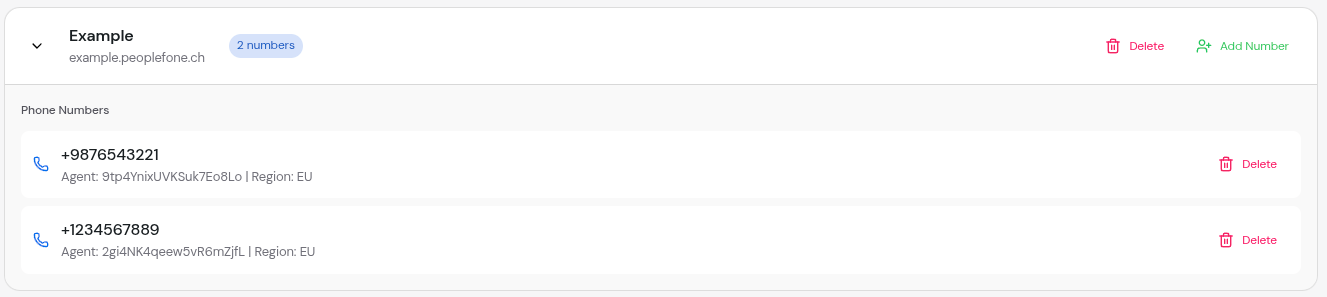
Understanding the Number Count Badge
The provider card shows a badge with the number count:- Shows total numbers configured for this provider
- Updates automatically when you add or remove numbers
- Click anywhere on the card to see the list
Managing Existing Numbers
Deleting a Phone Number
To delete a phone number:1
Expand the Provider
Click on the SIP provider to expand and view its phone numbers
2
Click Delete
Click the Delete button (trash icon) next to the phone number
3
Confirm Deletion
Confirm the deletion in the confirmation dialog
- The number is immediately removed from Convocore
- Calls to this number will fail until reconfigured
- The number count badge updates automatically
- The configuration is also removed from the Asterisk server
Editing a Phone Number
Currently, you cannot directly edit a phone number’s agent assignment. To change the agent:1
Delete the Number
Remove the existing phone number configuration
2
Add It Again
Add the phone number again with the new agent selected
Coming Soon: Direct editing of phone number configurations will be available in a future update.
Multiple Numbers Configuration
Multiple Numbers, Same Agent
You can route multiple phone numbers to the same agent. This is useful for:- Different departments calling the same general support agent
- Multiple regional numbers for the same service
- A/B testing with different phone numbers
Multiple Numbers, Different Agents
Route different numbers to different agents for specialized handling:Advanced Configurations
Additional Parameters
The phone number configuration supports additional parameters (stored in theadditionalParams field). While not currently exposed in the UI, these can be set via API:
- Custom routing logic
- Analytics and reporting
- Agent-specific configuration
- Metadata tracking
Number Limits and Quotas
Your Convocore plan determines how many phone numbers you can configure:Maximum phone numbers per workspace
- Free Plan: 5 numbers
- Pro Plan: 50 numbers
- Enterprise Plan: Unlimited
- A warning appears when trying to add numbers
- The “Add Number” button may be disabled
- Consider upgrading your plan or removing unused numbers
Troubleshooting Phone Numbers
Common Issues
Calls Not Reaching Agent
Calls Not Reaching Agent
Symptoms:
- Phone rings but no agent answers
- Call drops immediately
- No conversation log in dashboard
- Verify the phone number is in E.164 format
- Check that the agent is voice-enabled
- Ensure the SIP provider is routing correctly
- Verify the trunk is active and configured
- Check Asterisk server logs for errors
Cannot Add Phone Number
Cannot Add Phone Number
Symptoms:
- Form validation errors
- “Phone number already exists” error
- API errors when saving
- Ensure number is in correct E.164 format (+15551234567)
- Check if the number is already configured elsewhere
- Verify you haven’t reached your plan limit
- Try adding the number via API if UI fails
- Check browser console for error details
Wrong Agent Answering
Wrong Agent Answering
Symptoms:
- Different agent than expected answers
- Agent doesn’t have correct context
- Verify the correct agent is selected
- Check if multiple numbers use the same agent
- Confirm the number configuration in the UI
- Review Asterisk dialplan routing
- Check conversation logs for the agent ID
Number Deleted But Still Working
Number Deleted But Still Working
Symptoms:
- Deleted number still receives calls
- Old agent still answering
- Check if the number was re-added
- Verify deletion on UI
- Contact support if issue persists
Validation Errors
Common validation errors when adding numbers:| Error Message | Cause | Solution |
|---|---|---|
| ”Phone number is required” | Empty number field | Enter a valid phone number |
| ”Invalid phone number format” | Wrong format | Use E.164 format (+15551234567) |
| “Agent is required” | No agent selected | Select an agent from dropdown |
| ”Phone number already exists” | Duplicate number | Use a different number or delete the existing one |
| ”Trunk not found” | Invalid trunk ID | Ensure SIP provider exists |
Best Practices
Use Clear Naming
Document what each phone number is for in your own records
Test Immediately
Call each number right after configuration to verify it works
Monitor Call Logs
Regularly check conversation logs to ensure numbers are working
Document Configuration
Keep a spreadsheet of number → agent mappings
Plan for Scale
Design your numbering strategy before adding many numbers
Use Regions Wisely
Choose regions based on caller location for best latency
Number Porting
If you want to port an existing phone number to your SIP provider:1
Contact Your SIP Provider
Initiate the porting process with your SIP provider (not Convocore)
2
Wait for Port Completion
Number porting typically takes 7-21 business days
3
Add to Convocore
Once ported, add the number to your SIP trunk in Convocore
4
Test Thoroughly
Make test calls to ensure everything works correctly
Analytics and Monitoring
Tracking Number Performance
Monitor your phone numbers using:- Conversation Logs: View all calls in the Conversations tab
- Analytics Dashboard: See call volume per number
- Agent Performance: Track how each agent handles calls
- SIP Provider Dashboard: Monitor call quality and reliability
Key Metrics to Track
- Call volume per number
- Average call duration
- Agent response times
- Call success/failure rates
- Regional distribution of calls
- Peak calling hours