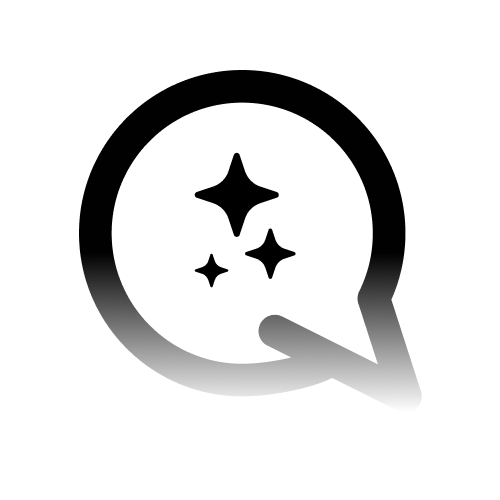Common Issues and Solutions
Before starting, ensure your browser is updated to the latest version and your
internet connection is stable. These simple steps can resolve many issues!
1. I Don’t See My Agents and Credits
Symptoms: - Agents are not showing in the dashboard.
Solutions: - Double-check your region in the URL and the header. - Clear
your browser cache and cookies, then try again.
2. I Don’t See the Analytics for My Voiceflow Agent
Symptoms: - Chatbot is unresponsive during a conversation. - Users report
delays in responses.
Solutions: - Ensure that your Voiceflow API Key and Voiceflow
Project ID are correct. - Regenerate your Voiceflow API keys if necessary. -
Ensure that your are using the latest Voiceflow Template.
3. Unable to Connect a Custom Domain
Symptoms: - Custom domain setup fails during verification. - Subdomain
redirects are not working.
Solutions: 1. Ensure your DNS records (A, CNAME) are correctly configured
according to the setup instructions. 2. Wait for DNS propagation (this can
take up to 24 hours). 3. If issues persist, contact your domain provider or
our support team for assistance.
4. CSS and z-index Issues
Symptoms: - The chat widget is hidden behind other elements on the
webpage. - The styles of the chatbot or dashboard appear broken or misaligned.
Solutions:
-
Check z-index Conflicts:
- Inspect the chat widget using browser developer tools.
- Ensure the widget has a sufficiently high
z-index(e.g.,9999) so it appears above other elements.
-
Audit Global Styles:
- Look for global CSS rules that might override the chatbot’s default styles.
5. WhatsApp Integration Issues
Symptoms: - Unable to connect the WhatsApp account. - Messages are not
being sent or received. - Users see an “Integration Failed” or “Disconnected”
error.
Solutions:
-
Verify WhatsApp Business ID Credentials:
- Double-check the API key, phone number ID, and business account ID.
-
Refresh or Renew Access Tokens:
- Generate a new token and update it in the Channels section of your Convocore dashboard.
-
Verify Number Status:
- Ensure your phone number is verified and connected to the WhatsApp Business API.
Still Need Help?
📧 Contact Support
Reach out to our support team at:
[email protected]
💬 Join Our Discord
Join our Discord community for real-time assistance: Join
Discord
🔗 Explore the Knowledge Base
Quick Tips
Keep your platform up-to-date to ensure compatibility with the latest
features.