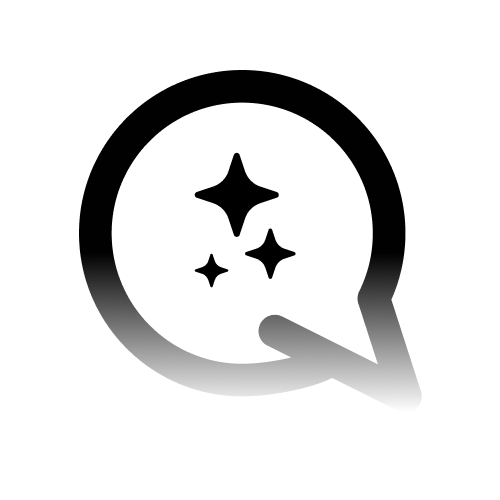Introduction
Connect your Shopify store to Convocore so your customers can check their order status and browse your products through your AI agent.Overview
The Shopify integration allows your customers to:- Check their order status by providing their order number
- View order details (items, shipping, total)
- Browse your store products and get product information
- See product availability and pricing
This integration is read-only for security. Your agent can help customers
view information but cannot modify orders or products in your store.
Prerequisites
Before connecting your Shopify store, you’ll need:- Admin access to your Shopify store
- Ability to create private apps in your Shopify admin
1. Connecting Your Shopify Store
Step 1: Create a Shopify Private App
- Go to your Shopify admin panel
- Navigate to Apps → App and sales channel settings
- Click “Develop apps” → “Create an app”
- Give your app a name (e.g., “Customer Support Integration”)
Step 2: Configure API Scopes
Configure these required API scopes for your app:Step 3: Install and Get Credentials
- Install the app to your store
- Copy the Admin API access token (starts with
shpat_) - Copy the API secret key
Step 4: Connect to Convocore
- Go to Integrations in your Convocore workspace
- Find the Shopify card and click “Connect”
- Fill in the required information:
- Store Domain:
your-store.myshopify.com - Admin API Access Token:
shpat_xxxxxxxxxxxxx - API Secret Key: Your app’s secret key
- Store Domain:
- Click “Connect” to test and establish the connection
The system will automatically test your credentials before saving them. If the
test fails, check your store domain and API credentials.
5. Agent Configuration
To enable Shopify functionality in your agent:Step 1: Add Shopify Tool
- Go to your agent configuration
- Edit a node (e.g., Start Node)
- In the Tools section, add the “shopify” tool
- Save the node configuration
Step 2: Agent Instructions
Add instructions like this to your agent node:2. Setting Up the Shopify Tool
Now that your Shopify store is connected, you can add the Shopify tool to any of your agents.- Go to the Agents tab and select the agent you want to edit.
- Navigate to the Canvas for that agent.
- Click on “Tools” in the left sidebar.
- Find “Shopify” in the available tools list.
- Toggle it on to enable Shopify functionality for this agent.
3. What Your Customers Can Do
Once connected, your customers can interact with your agent to:Order Inquiries
- “What’s the status of my order #12345?”
- “When will my order arrive?”
- “What items are in my order?”
- “How much did I pay for my order?”
Product Browsing
- “What products do you have?”
- “Tell me about [product name]”
- “How much does [product] cost?”
- “Do you have [product] in stock?“
4. Usage Examples
Customer Checking Order Status
Customer Asking About Products
5. Tips for Better Customer Experience
Helpful Agent Prompts
To make your agent more effective with Shopify integration, consider adding these suggestions to your agent’s system prompt:System Prompt Addition
Common Customer Questions
Your agent will be able to handle questions like:- “What’s the status of order #12345?”
- “When will my order arrive?”
- “Do you have [product] in stock?”
- “How much does [product] cost?”
- “What products do you have in [category]?“
6. Troubleshooting
Connection Issues
Problem: “Invalid access token or unauthorized” Solution:- Verify your access token starts with
shpat_ - Check that your app is installed to your store
- Ensure API scopes are configured correctly
- Check your store domain includes
.myshopify.com - Verify the store is active and accessible
Agent Can’t Find Order
Problem: Customer provides order number but agent says “order not found” Solutions:- Ask customer to double-check their order number
- Verify you’re connected to the correct Shopify store
- Order might be very old (system searches recent orders first)
Agent Not Responding to Shopify Questions
Problem: Agent doesn’t use Shopify when customers ask about orders/products Solutions:- Make sure Shopify tool is enabled in your agent’s Canvas → Tools
- Check that your store connection is active in Integrations
- Try reconnecting your store if issues persist
7. Security & Privacy
- ✅ Read-only access - Cannot modify your store data
- ✅ Secure storage - API credentials are encrypted
- ✅ HTTPS only - All API calls use secure connections
- ✅ No data retention - Order data is not stored by Convocore
- ✅ Disconnect anytime - Remove access from Integrations page
Support
Need help? Here’s what to check:- Connection Status - Make sure your store shows as “Connected” in Integrations
- Tool Enabled - Verify Shopify tool is enabled in your agent’s Canvas → Tools
- Test Connection - Use the “Test Connection” button when connecting your store
Your Shopify integration is now ready! Your customers can check their order status and browse your products through natural conversation with your AI agent.