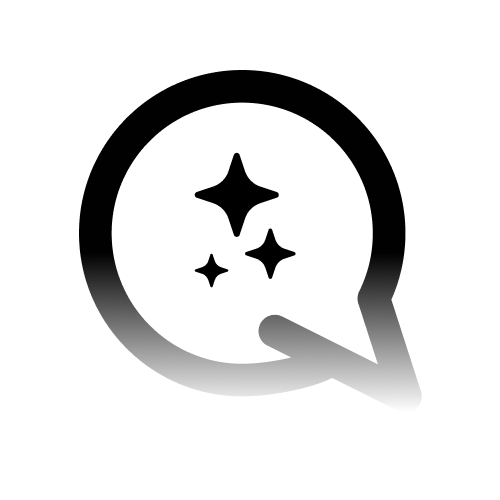Introduction
Connect your Airtable bases to Convocore so your customers can create, read, and update records through your AI agent.Overview
The Airtable integration allows your customers to:- View records from your Airtable bases
- Create new records with customer information
- Update existing records based on specific criteria
- Search and filter records using various conditions
- Manage data across multiple Airtable bases
Your agent can perform full CRUD operations (Create, Read, Update, Delete) on
your Airtable data, making it perfect for CRM, lead management, and data
collection workflows.
1. Connecting Your Airtable Account
Step 1: Connect to Convocore
- Go to Integrations in your Convocore workspace
- Find the Airtable card and click “Connect”
- Click “Authorize” - you’ll be redirected to Airtable
- Sign in to Airtable and authorize the application
- Select your bases you want to make available
- Complete the connection - you’ll be redirected back to Convocore
You can connect multiple Airtable accounts if needed. Each connection is
managed separately and can have different bases enabled.
Step 2: Select Bases
After connecting, you’ll be prompted to select which Airtable bases your agent can access:- CRM Base - Customer relationship management
- Lead Tracking - Sales pipeline management
- Support Tickets - Customer support workflows
- Custom Bases - Any specialized databases you’ve created
You can modify your base selection at any time by managing your connection in
the Integrations page.
2. Agent Configuration
To enable Airtable functionality in your agent:Step 1: Add Airtable Tool
- Go to your agent configuration
- Edit a node (e.g., Start Node)
- In the Tools section, add the “airtable” tool
- Save the node configuration
Step 2: Agent Instructions
Add instructions like this to your agent node:3. What Your Customers Can Do
Once connected, your customers can interact with your agent to:Data Management
- “Add my information to your database”
- “Update my contact details”
- “Look up my previous orders”
- “Create a new support ticket”
Information Retrieval
- “Do you have my email on file?”
- “What’s my current status?”
- “Show me my order history”
- “Find records for John Smith”
4. Usage Examples
Customer Adding Information
Customer Looking Up Information
Customer Updating Information
5. System Prompt Examples
CRM Assistant
Lead Management Assistant
Support Ticket System
6. Available Airtable Methods
Your agent has access to these Airtable functions:read
- Purpose: Retrieves records from your Airtable base
- Use: “Look up customer information” or “Find records”
create
- Purpose: Creates new records in your Airtable base
- Use: “Add new customer” or “Create support ticket”
update
- Purpose: Updates existing records with new information
- Use: “Update contact details” or “Change status”
upsert
- Purpose: Creates new record or updates existing one if found
- Use: “Save customer info” (creates if new, updates if exists)
7. Tips for Better Customer Experience
Data Collection Best Practices
System Prompt Addition
Common Use Cases
Your agent will be able to handle scenarios like:- Lead Capture: “I’m interested in your services, here’s my info…”
- Contact Updates: “My phone number has changed to…”
- Support Requests: “I’m having an issue with…”
- Information Lookup: “Do you have my information on file?”
- Status Checks: “What’s the status of my request?“
8. Troubleshooting
Connection Issues
Problem: “No bases found” Solution:- Make sure you have bases in your Airtable account
- Check that bases are shared with the connected account
- Verify you selected bases during the connection process
Agent Can’t Find Records
Problem: Agent says “record not found” when it should exist Solutions:- Check that you’re searching in the correct base and table
- Verify the field names match exactly (case-sensitive)
- Ensure the record hasn’t been deleted or moved
- Try searching with different criteria (email vs name)
Agent Can’t Create Records
Problem: “Failed to create record” errors Solutions:- Verify all required fields are provided
- Check that field names match your Airtable base exactly
- Ensure you have write permissions to the base
- Confirm the base and table are still accessible
Agent Not Using Airtable
Problem: Agent doesn’t use Airtable when customers provide information Solutions:- Make sure Airtable tool is enabled in your agent’s Canvas → Tools
- Check that your Airtable connection is active in Integrations
- Verify your agent has instructions about data management
- Try reconnecting your account if issues persist
9. Security & Privacy
- ✅ Secure access - Uses OAuth for safe authentication
- ✅ Permission control - Only access selected bases
- ✅ Encrypted storage - API credentials are securely stored
- ✅ Audit trail - All changes are logged in Airtable
- ✅ Disconnect anytime - Remove access from Integrations page
Support
Need help? Here’s what to check:- Connection Status - Make sure your Airtable account shows as “Connected” in Integrations
- Tool Enabled - Verify Airtable tool is enabled in your agent’s Canvas → Tools
- Bases Selected - Ensure you’ve selected the right bases during connection setup
- Field Names - Check that your agent instructions match your Airtable field names
Your Airtable integration is now ready! Your customers can interact with your data through natural conversation, and your agent will handle all the database operations seamlessly.