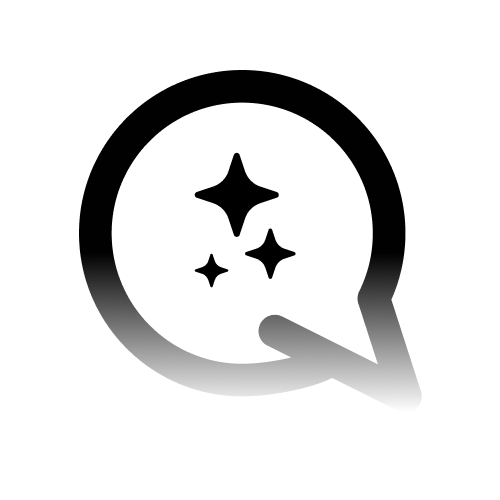Introduction
Connect your Calendly account to Convocore so your customers can check your availability and schedule meetings through your AI agent.Overview
The Calendly integration allows your customers to:- View your available meeting types and their durations
- Check your availability for specific dates and times
- Get booking links to schedule appointments directly
- See your upcoming scheduled events (if configured)
Your agent will provide secure booking links that customers can use to
complete their appointment scheduling through Calendly’s interface.
1. Connecting Your Calendly Account
Step 1: Connect to Convocore
- Go to Integrations in your Convocore workspace
- Find the Calendly card and click “Connect”
- Click “Authorize” - you’ll be redirected to Calendly
- Sign in to Calendly and authorize the application
- Select your event types you want to make available
- Complete the connection - you’ll be redirected back to Convocore
You can connect multiple Calendly accounts if needed. Each connection is
managed separately and can have different event types enabled.
Step 2: Select Event Types
After connecting, you’ll be prompted to select which event types your agent can access:- 30 Minute Meeting - Standard consultation calls
- 15 Minute Quick Chat - Brief check-ins
- 1 Hour Strategy Session - Extended planning meetings
- Custom Event Types - Any specialized meetings you’ve created
You can modify your event type selection at any time by managing your
connection in the Integrations page.
2. Agent Configuration
To enable Calendly functionality in your agent:Step 1: Add Calendly Tool
- Go to your agent configuration
- Edit a node (e.g., Start Node)
- In the Tools section, add the “calendly” tool
- Save the node configuration
Step 2: Agent Instructions
Add instructions like this to your agent node:3. What Your Customers Can Do
Once connected, your customers can interact with your agent to:Meeting Scheduling
- “What meeting types are available?”
- “When are you available this week?”
- “Can I schedule a 30-minute call for tomorrow?”
- “Show me available times for Friday afternoon”
Availability Checking
- “Are you free on Monday at 2 PM?”
- “What’s your availability next week?”
- “When’s the earliest I can book a meeting?”
- “Do you have any slots available today?“
4. Usage Examples
Customer Checking Availability
Customer Booking a Specific Time
5. System Prompt Examples
Basic Scheduling Assistant
Professional Consultant
6. Available Calendly Methods
Your agent has access to these Calendly functions:list_event_types
- Purpose: Shows all available meeting types
- Use: “What meeting types are available?”
check_availability
- Purpose: Finds available time slots for specific dates
- Use: “When are you available this week?”
list_scheduled_events
- Purpose: Shows upcoming scheduled meetings
- Use: “What meetings do I have scheduled?”
cancel_event
- Purpose: Cancels existing appointments
- Use: “I need to cancel my meeting”
7. Tips for Better Customer Experience
Helpful Agent Prompts
System Prompt Addition
Common Customer Questions
Your agent will be able to handle questions like:- “What meeting types do you offer?”
- “When are you available this week?”
- “Can I book a 30-minute call for tomorrow?”
- “What’s your earliest available appointment?”
- “I need to reschedule my meeting”
8. Troubleshooting
Connection Issues
Problem: “No event types found” Solution:- Make sure you have active event types in your Calendly account
- Check that event types are published and available for booking
- Verify you selected event types during the connection process
Agent Not Responding to Scheduling Questions
Problem: Agent doesn’t use Calendly when customers ask about meetings Solutions:- Make sure Calendly tool is enabled in your agent’s Canvas → Tools
- Check that your Calendly connection is active in Integrations
- Try reconnecting your account if issues persist
- Verify your agent has appropriate instructions about scheduling
Booking Links Not Working
Problem: Customer says booking link doesn’t work Solutions:- Verify the event type is still active in your Calendly account
- Check that your Calendly account is properly configured
- Ensure the specific time slot is still available
Support
Need help? Here’s what to check:- Connection Status - Make sure your Calendly account shows as “Connected” in Integrations
- Tool Enabled - Verify Calendly tool is enabled in your agent’s Canvas → Tools
- Event Types Selected - Ensure you’ve selected event types during connection setup
Your Calendly integration is now ready! Your customers can check your availability and schedule meetings through natural conversation with your AI agent, with secure booking completion through Calendly’s trusted interface.