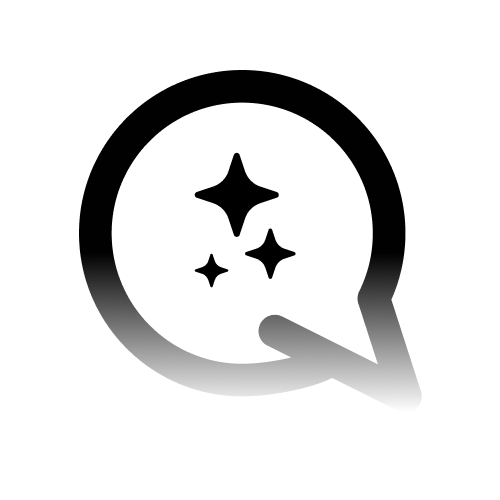Prerequisites
Before you begin, make sure you have:
A Convocore account with a configured AI agent
Admin access to your WordPress website
Integration Methods
There are three main ways to integrate your Convocore Agent widget into WordPress:Plugin Method
Using the “Insert Headers and Footers” plugin
Theme Editor Method
Directly editing your theme’s header.php file
Elementor Method
Using Elementor’s Custom Code feature
Convocore Agent Widget Code
Before proceeding with any method, you’ll need your Convocore Agent widget code:Method 1: Using a Plugin
1
Install Plugin
- Open your
WordPressdashboard - Go to Plugins > Add New
- Search for Insert Headers and Footers
- Install and activate the plugin by WPBrigade
2
Access Plugin Settings
Go to Settings > WP Headers and Footers in the sidebar
3
Add Widget Code
Paste the Convocore Agent widget code in the header section
4
Save Changes
Click Save Changes
Method 2: Using the Theme Editor
1
Access Theme Editor
- Open your
WordPressdashboard - Go to Appearance > Theme File Editor
2
Edit Header File
- In the
Theme Filessection on the right, find and open the header.php file - Locate the closing
</head>tag
3
Add Widget Code
Paste the Convocore widget code just before the closing
</head> tag4
Save Changes
Click Update File to save your changes
Method 3: Using Elementor
1
Access Elementor Custom Code
- Login to WP Admin
- Go to Elementor > Custom Code
2
Add New Custom Code
Click Add New Custom Code
3
Configure Custom Code
- Enter a title for your code snippet
- Choose the Location:
<head>for page level<body>- Start for beginning of the page’s body<body>- End for end of the page’s body
- Set the Priority (1-10, lower numbers have higher priority)
- Paste the Convocore widget code in the code block editor
4
Set Display Conditions
- In the Publish block, click Edit next to Conditions
- Set the desired conditions for where the widget should appear
5
Publish
Click Publish to make your changes live
Customization Options
You can customize your widget’s behavior and appearance by adjusting the VG_CONFIG options:Change Position
Change Position
Modify the
render option to ‘bottom-left’ or ‘bottom-right’ to change the widget’s position.Autostart Chat
Autostart Chat
Add
autostart: true, to the VG_CONFIG object to have the widget open automatically when a user visits your website.Custom Styling
Custom Styling
Add your own CSS file to the
stylesheets array for custom styling:Troubleshooting
If you encounter issues with your Convocore widget integration:- Verify that you’ve copied the entire code snippet correctly.
- Double-check that you’ve replaced “YOUR_AGENT_ID” with your actual Convocore Agent ID.
- Clear your browser cache and refresh your WordPress website to see changes.
- If using a caching plugin, clear the cache after making changes.
- Check for conflicts with other plugins or theme customizations.
If you’re using a security plugin, make sure it’s not blocking the Convocore scripts from loading.