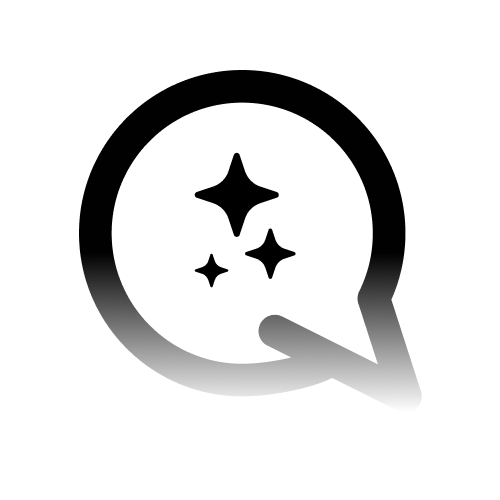Prerequisites
Before you begin, make sure you have:
A Convocore account with a configured AI agent
Admin access to your Shopify store
Integration Steps
1
Access Your Convocore Dashboard
Log in to your Convocore account and navigate to your agent’s settings. Note down your unique agent ID.
You’ll find an agents unique ID on its dedicated card in the
Agents tab or in the URL from the agent designer ex. https://www.convocore.ai/app/eu/agents/gib2no07kqdy1f2m/overview2
Log in to Shopify
Access your Shopify admin panel.
3
Edit Theme Code
- Go to
Online Store>Themes - Find your current theme and click
Actions(three dots) >Edit code
4
Locate theme.liquid
In the list of template files, find and click on
theme.liquid.5
Add Integration Code
Scroll to the bottom of the
theme.liquid file. Just before the closing </body> tag, paste the following code:6
Save Changes
Click the
Save button in the top right corner of the code editor.7
Test Your Integration
Visit your Shopify store’s frontend and verify that the widget appears and functions correctly.
Customization Options
You can customize your widget’s behavior and appearance by adjusting theVG_CONFIG options:
Change Position
Change Position
Modify the
render option to ‘bottom-left’ or ‘bottom-right’ to change the widget’s position.Autostart Chat
Autostart Chat
Add
autostart: true, to the VG_CONFIG object to have the widget open automatically when a user visits your store.Custom Styling
Custom Styling
Add your own CSS file to the
stylesheets array for custom styling:Troubleshooting
If you encounter issues with your Convocore Agent widget integration:- Verify that you’ve copied the entire code snippet correctly.
- Double-check that you’ve replaced “YOUR_AGENT_ID” with your actual Convocore Agent ID.
-
Ensure the code is placed just before the closing
</body>tag in yourtheme.liquidfile. If this does not work, try placing it at the bottom of the</header>tag at the top of thetheme.liquiedfile. - Clear your browser cache and refresh your Shopify store to see changes.
If you’re using a third-party Shopify theme, the process might vary slightly. Consult your theme’s documentation or contact the theme developer for specific instructions on adding custom code.