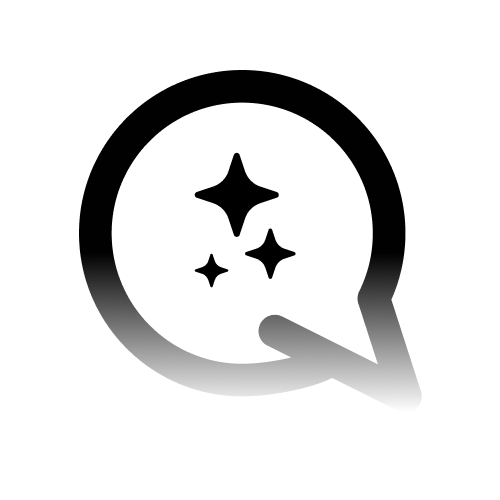Prerequisites
Before you begin, make sure you have:
A Convocore account with a configured AI agent
Admin access to your Squarespace website
Integration Steps
1
Access Your Convocore Dashboard
Log in to your Convocore account and navigate to your agent’s settings. Note down your unique agent ID.
You’ll find an agent’s unique ID on its dedicated card in the
Agents tab or in the URL from the agent designer ex. https://www.convocore.ai/app/eu/agents/gib2no07kqdy1f2m/overview2
Log in to Squarespace
Sign in to your Squarespace account and open the website where you want to add the widget.
3
Access Website Tools
- From the sidebar menu, select
Website - Scroll to the bottom of the sidebar menu
- Choose
Website Tools
4
Open Code Injection
In the Website Tools menu, click on
Code Injection.5
Insert Integration Code
In the
Header section of the Code Injection page, paste the following code:6
Save Changes
Click the
Save button to apply your changes.7
Test Your Integration
Visit your Squarespace website’s frontend and verify that the widget appears and functions correctly.
Customization Options
You can customize your widget’s behavior and appearance by adjusting theVG_CONFIG options:
Change Position
Change Position
Modify the
render option to ‘bottom-left’ or ‘bottom-right’ to change the widget’s position.Autostart Chat
Autostart Chat
Add
autostart: true, to the VG_CONFIG object to have the widget open automatically when a user visits your website.Custom Styling
Custom Styling
Add your own CSS file to the
stylesheets array for custom styling:Troubleshooting
If you encounter issues with your Convocore Agent widget integration:- Verify that you’ve copied the entire code snippet correctly into the Header section of Code Injection.
- Double-check that you’ve replaced “YOUR_AGENT_ID” with your actual Convocore Agent ID.
- Ensure you’ve saved the changes in the Code Injection page.
- Clear your browser cache and refresh your Squarespace website to see changes.
- If the widget doesn’t appear, try adding the code to the Footer section instead of the Header section in Code Injection.
Squarespace may take a few minutes to propagate changes across their content delivery network. If you don’t see the widget immediately after saving, wait a few minutes and try refreshing your site again.