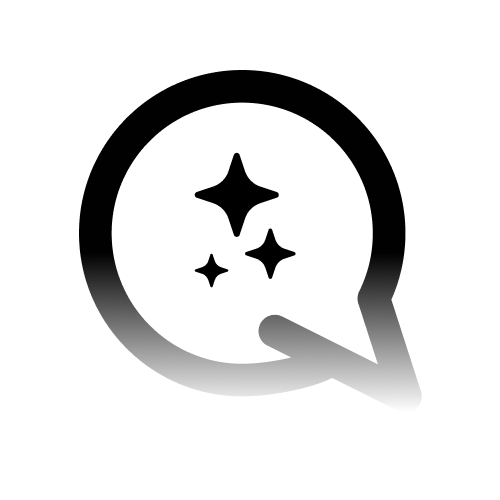Integration Methods
There are four main methods of integrating your AI agent:Popup Widget
A chat widget that appears in the corner of your website, allowing for easy
access without interfering with the main content.
Embedded Chat
A full-width chat interface embedded directly into your page, offering a
more immersive experience.
iframe
An iframe that can be placed anywhere on your site, providing maximum
flexibility in terms of placement and sizing.
Full html
An iframe that can be placed anywhere on your site, providing maximum
flexibility in terms of placement and sizing.
Universal Code Snippets
Regardless of the platform you’re using, these code snippets form the basis of your Convocore integration:- Popup Widget
- Embedded Chat
- Iframe
Always replace
YOUR_AGENT_ID with your actual Convocore Agent ID in all code
snippets.Key Configuration Options
TheVG_CONFIG object in the script allows for customization of your agent’s behavior and appearance:
ID
ID
Your unique Convocore Agent identifier.
region
region
Set to ‘eu’ for Europe or ‘na’ for North America, based on your account
region.
render
render
Controls the chatbot’s position: ‘bottom-right’, ‘bottom-left’, or
‘full-width’.
stylesheets
stylesheets
Array of CSS stylesheets to customize the chatbot’s appearance.
Additional Configuration Options
You can further customize your chatbot by adding these optional parameters to theVG_CONFIG object:
Platform-Specific Integration Guides
While the core integration code remains consistent, the method of adding this code to your site varies by platform. Click on each platform for detailed integration instructions:- Shopify: Add the code to your theme.liquid file just before the closing
</body>tag. - WordPress: Use a plugin like “Insert Headers and Footers” or edit your theme’s footer.php file.
- Wix: Use the Custom Code feature in the Wix Editor.
- Webflow: Add the code in the “Custom Code” section of your page settings.
- Squarespace: Use the Code Injection feature to add the integration code.
- Iframe / Full Page HTML: Learn how to effectively use iframes for various use cases.
For detailed, platform-specific integration guides, please refer to the
individual documentation pages for each platform.