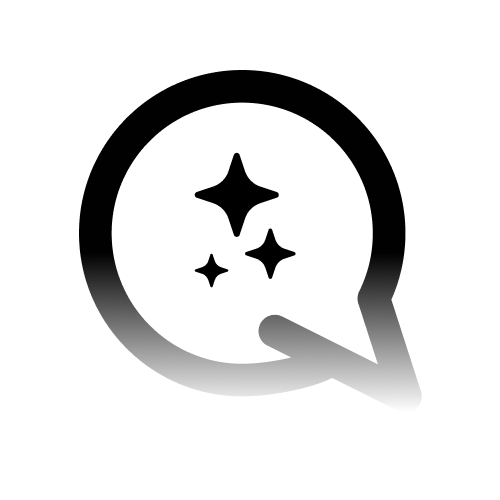Accessing Preview KB
1
Navigate to Knowledge Tab
Open your agent’s dashboard and select the ‘Knowledge’ tab.
2
Locate Preview KB
Look for the
Preview KB button in the upper right corner of the interface.Preview KB User-Interface
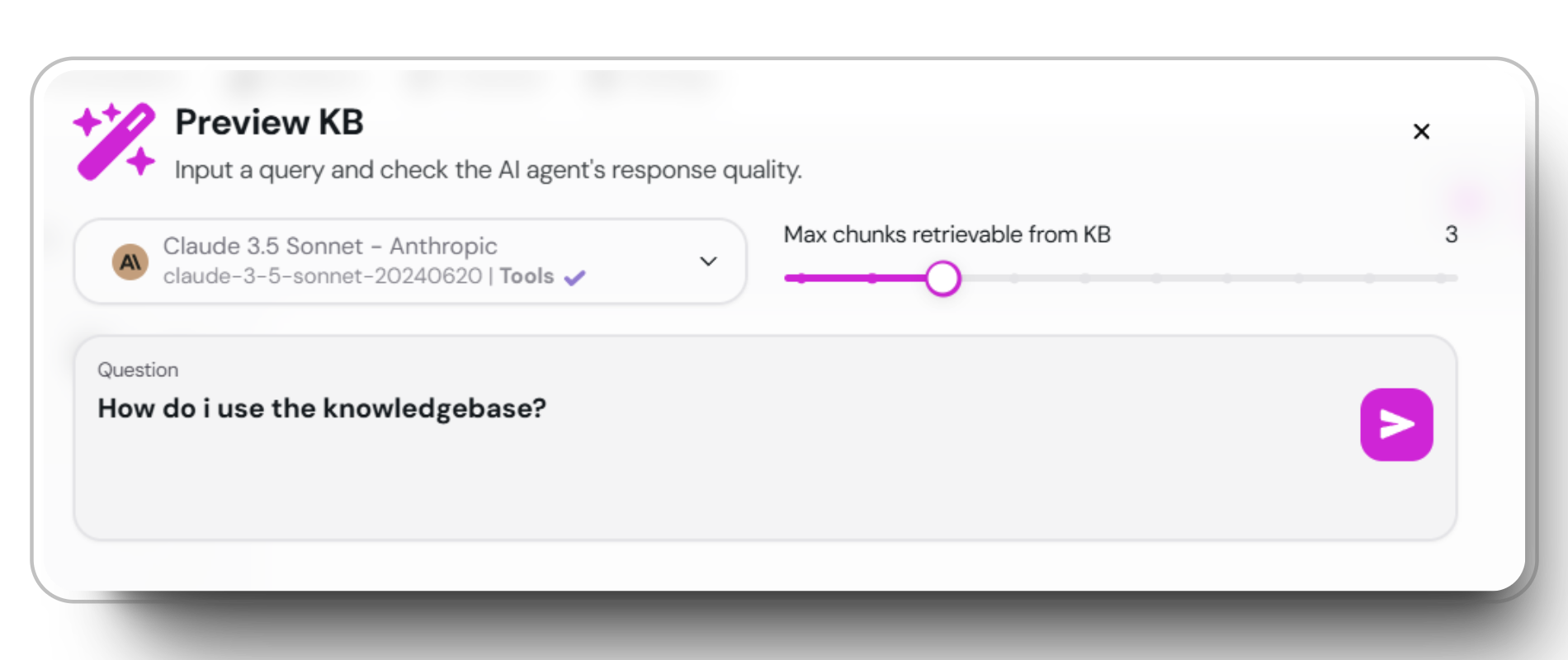
Experiment with different queries, chunking options, and AI models to optimize your knowledge base.
Using the Debug Screen
The debug screen is a powerful tool for testing how your agent’s utlizises its knowledge. Here’s the details you can see:Sample Debug Screen
Sample Debug Screen
Starting tool: Input variable with the users question. Query: The users query sent to the LLM.
Parent Document metadata: The name and description of the document, used for better context to the LLM.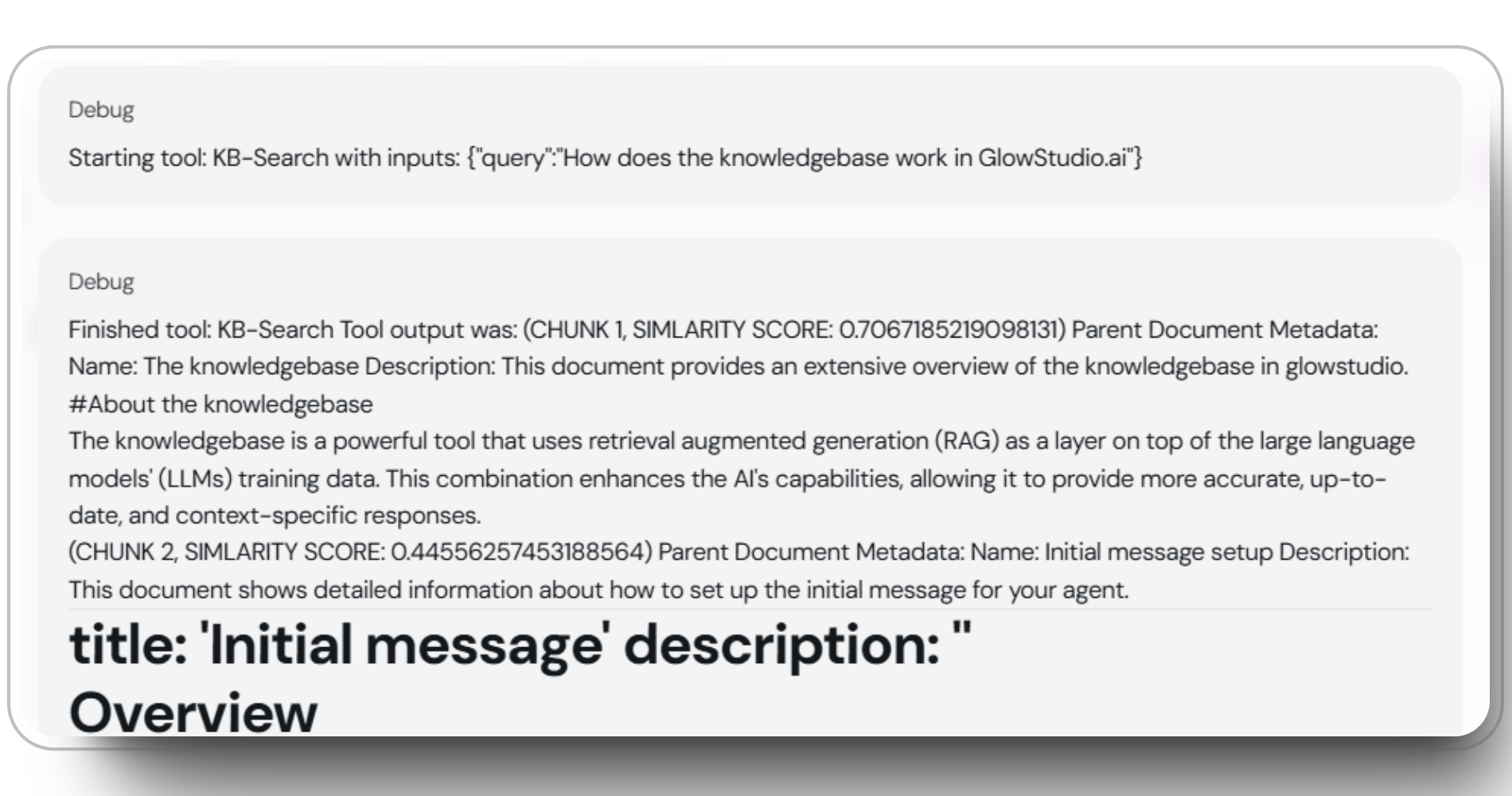
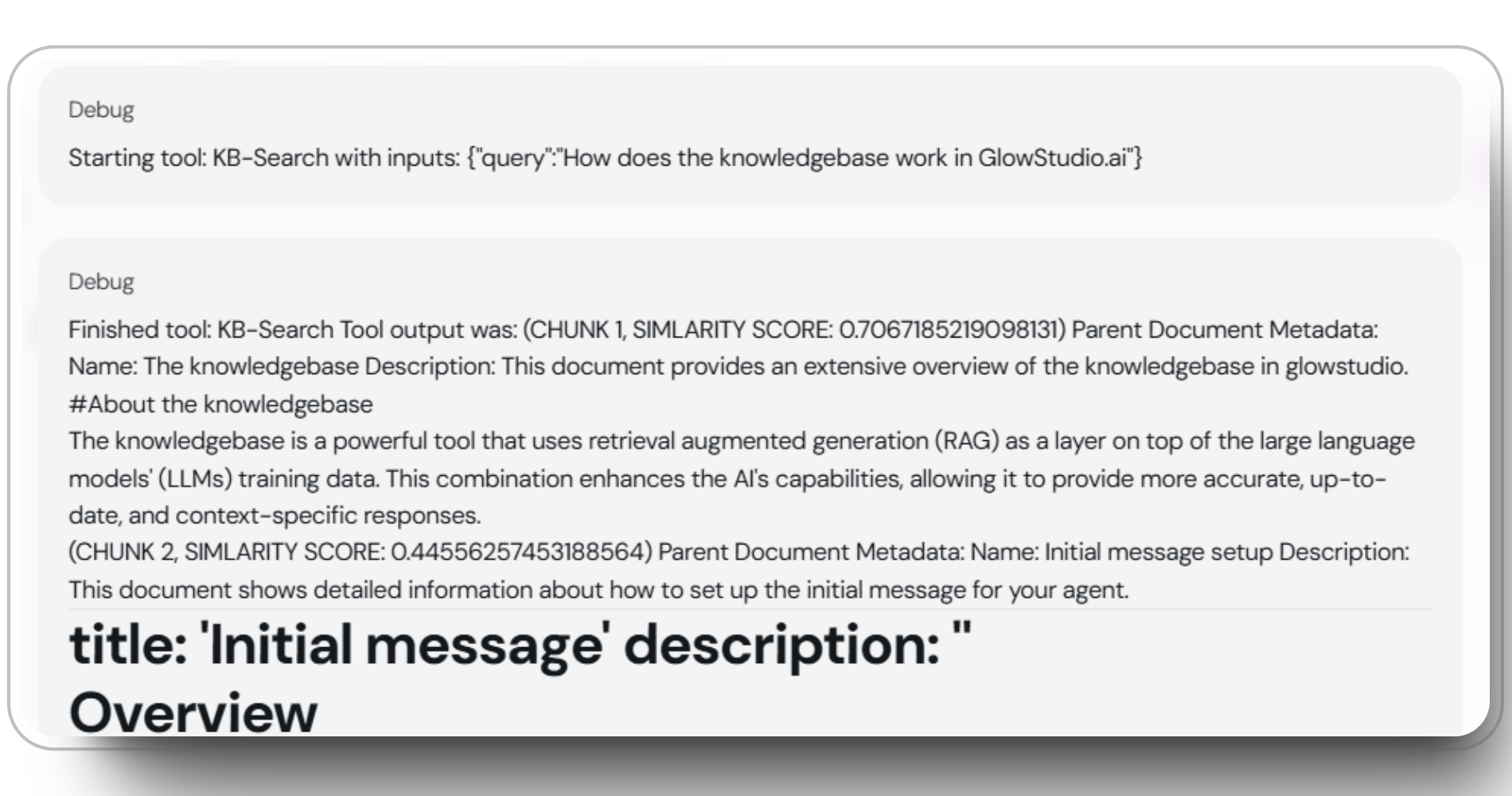
Returned Chunks
View all text chunks that match your query, along with their similarity scores.
Document Information
See the source document name and description for each chunk retrieved.
Token Usage
Monitor both input and output token consumption for each query.
Model Performance
Evaluate how different AI models perform with your knowledge base.
Understanding retrieval details
The retrieval details makes for advanced control over your agents usage, with detailed information about each chunk, tokens and LLM. The help you gauge the relevance of returned chunks to your query. This is crucial for retrieving the most useful information and for using the and tokens efficiently. In the screenshots below the chunk with the highest similarity score ranked0.683, using 1262 input tokens and 220 to output the answer with claude 3.5 sonnet
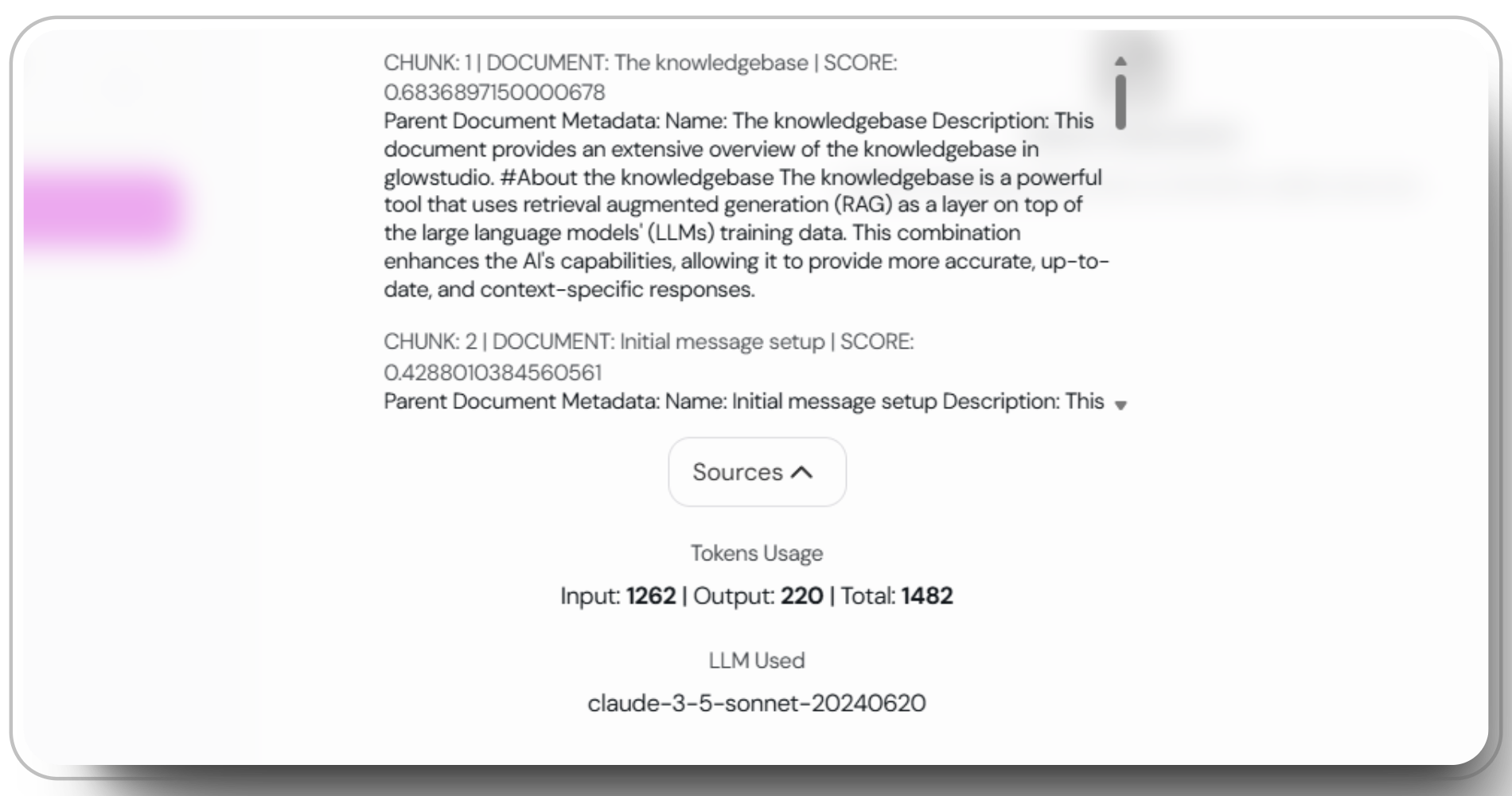
Screenshot of chunks, similarity score, LLM used and tokens usage.