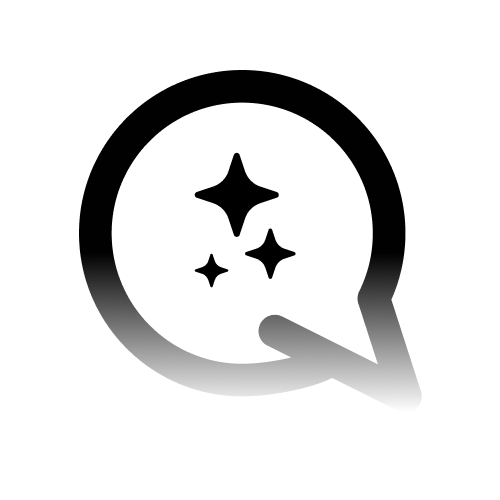Accessing User Management
1
Navigate to Client Tab
Go to the
Client tab in your Convocore dashboard.2
Select Organization
Find the client organization you want to manage from the list on the left.
3
Access User Management
Click the
Manage button next to the organization name.Initially, the user table will be empty. This is where your client’s team members will be listed once added. After creating users, you can organize them into teams for better workflow management.
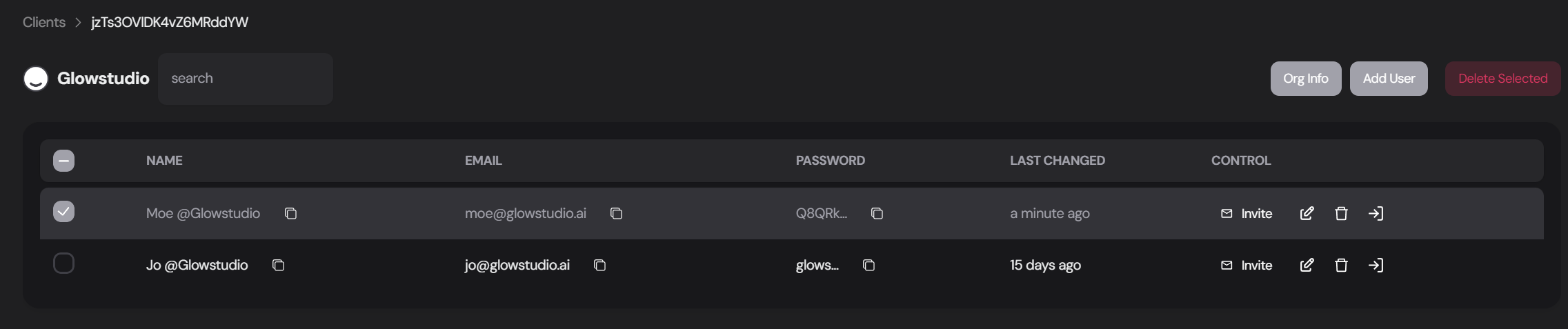
Adding a New User
1
Initiate User Creation
Click the
Add User button in the top right corner of the user management screen.2
Enter User Details
Fill out the necessary information for your client:
- Full Name
- Email Address
- Password (You can either set a custom password or click the
Generatebutton for a random secure password) - Profile Photo (Optional - select or drag and drop an image)
3
Set User Access Permissions
Configure the user’s access levels by selecting the appropriate checkboxes:
Org Admin: Allows the user to edit organization info and create/invite new users for their team.Home: Access to the dashboard overviewConversations: View and manage chat transcriptsAnalytics: Access to widget statisticsKnowledge Base: Ability to view and edit the KBChannels: Manage connected channelsPrompt: Adjust the prompt, AI-model, UI-engine settings and more.Settings: Modify the widget settings. This is a selection of the settings found in your agents settings tab.Custom Tab: Access to any custom tabs you’ve created. See custom tab docs for more info.
The settings above are the same as the agent designer. If you want to learn more about the dashboards features, click here
We know agencies want heavier permission options. More premission customization options COMING SOON. We will also release a dedicated doc explaining the settings tab.
4
Finalize
Click the 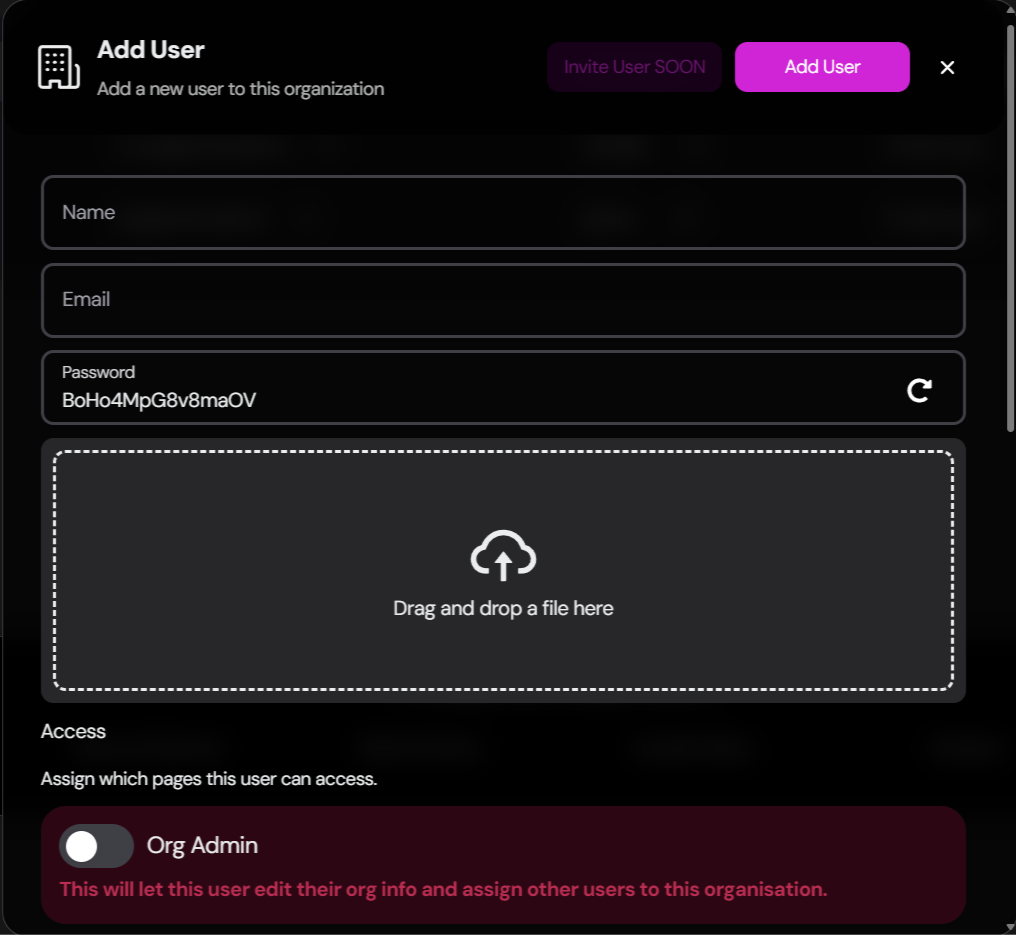
Add User button to create the new user account.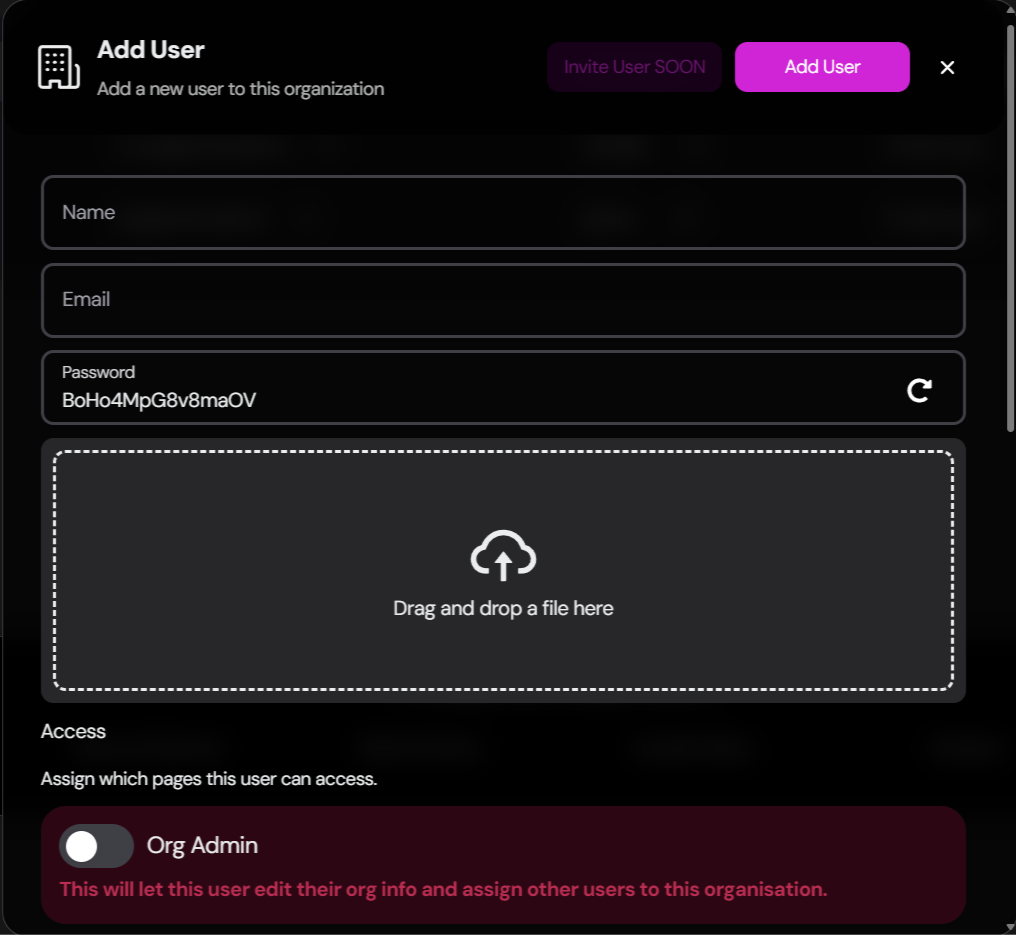
Managing Existing Users
Once users are added, you have several options for managing them:Editing User Information
Editing User Information
- Find the user you want to edit in the table.
- Click the
Editbutton on the far right of their row. - Update the necessary information in the edit form.
- Click
Saveto apply the changes.
Deleting Users
Deleting Users
- Find the user you want to remove in the table.
- Click the
Deletebutton on their row. - Confirm the deletion in the prompt that appears.
Inviting Users to the Client Dashboard
After creating a user account, you can send an invitation for them to access their dashboard:1
Verify Setup
Before sending an invitation, use the
Log in button to view the dashboard as the client would, ensuring all settings and permissions are correct.2
Locate User
Find the newly created user in the user management table.
3
Send Invitation
Click the
Invite button on the user’s row.4
Confirm
Review the invitation details and click
Send Invite to email the user their login information.The invitation email includes a link that automatically logs the client into their dashboard. Ensure the email address is correct before sending.
Best Practices for User Management
Regular Audits
Periodically review user accounts to ensure they are up-to-date and all access levels are appropriate.
Secure Passwords
Encourage clients to change their passwords upon first login and to use strong, unique passwords.
Clear Communication
Inform users about their access levels and any changes made to their accounts.
Minimal Permissions
Grant users only the permissions they need to perform their roles to maintain security.
Related Documentation
Explore these related topics to further enhance your understanding of Convocore’s whitelabel features:Managing Organizations
Learn how to create and manage client organizations.
Managing Teams
Organize users into teams for better workflow and handoff management.
Setting Permissions
Understand how to configure access levels for client users.
Client Dashboard Features
Explore the features available in the client-facing dashboard.
Inviting Clients
Master the process of onboarding clients to their new dashboard.