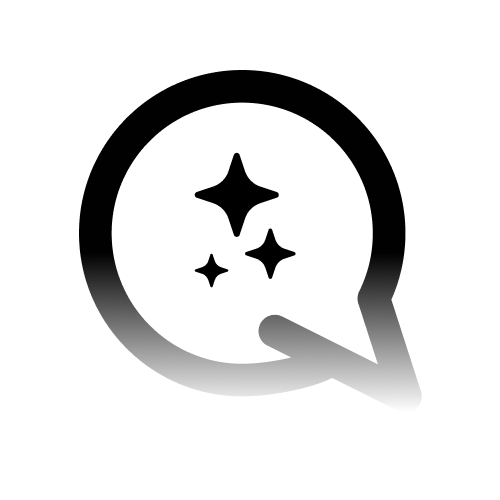Creating Nodes
Nodes form the building blocks of your flow. Follow these steps to add nodes to your workspace:-
Default Node:
- Drag and drop the Default Node from the side panel into the Canvas.
- These nodes represent operations or decision points.
-
Global Node:
- Create a Default Node and enable the Global Node toggle in the node’s settings menu.
- Global nodes are reusable across the flow and can be accessed anywhere.
-
End Node:
- Drag and drop the End Node to mark the endpoint of your conversation or process.
Moving Nodes
Reorganize your nodes by dragging them across the Canvas:- Click and hold the node you want to move.
- Drag it to the desired location.
- Release to position it on the grid.
Connecting Nodes with Edges
Edges define the flow of data and logic between nodes. To connect nodes:- Hover over a node to display the connection points.
- Drag from a connection point to another node.
- Release to create an edge between the nodes.
- Start to Default Nodes: Define the starting point of your flow.
- Default to Global Nodes: Reuse shared functionality like help prompts.
- Default to End Nodes: Mark the logical endpoint of the conversation.
Editing Edges and Conditions
Edges can be customized to include conditions for dynamic routing:- Click on an edge to open its settings.
- Add conditional logic based on user input or other variables.
- Save the configuration to ensure proper branching.
- Route users who say “Cancel” to a Global Node for handling cancellations.
- Direct users asking about “Pricing” to a Default Node that integrates pricing tools.
Customizing Node Behavior
Click on a node to open its customization menu, which includes:- Overview: Set the node’s name, description, and instructions.
- LLM Configuration: Adjust AI response settings like temperature and token limits.
- Tools: Integrate external APIs or tools for specific actions.
- Knowledge Base: Enable AI to retrieve relevant knowledge from a database.
- Router Configuration: Define conditions for branching flows.
Testing and Optimizing the Flow
After managing nodes and edges, test your flow to ensure it works as intended:- Use the Test Tool to simulate user inputs and outputs.
- Adjust node positions and edge configurations to fix any errors.
- Preview the flow to visualize how users navigate through the system.
Best Practices for Managing Nodes
- Keep it tidy: Organize nodes logically to maintain clarity, especially for complex flows.
- Label everything: Assign descriptive names to nodes and edges for easier debugging.
- Use Global Nodes: Reduce redundancy by centralizing reusable logic.
- Test regularly: Simulate scenarios to identify and fix issues early.
Example: Complete Flow Management
Scenario: A customer service chatbot that:- Greets the user with a Start Node.
- Processes user queries with Default Nodes.
- Offers a reusable “Cancel” command through a Global Node.
- Ends the conversation with an End Node.
Ready to refine your flows further? Dive into Using Conditions in Flows to explore dynamic routing.