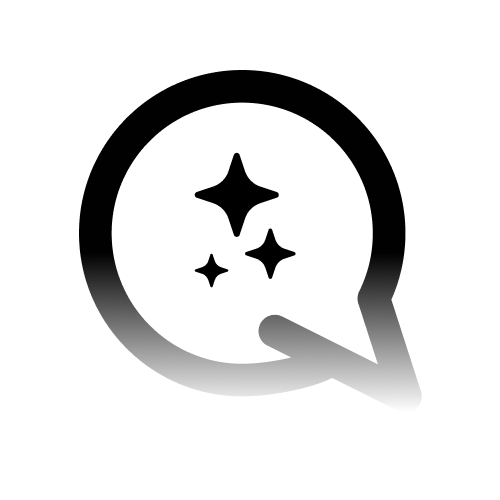Why Use Prototype Testing?
Risk-Free Testing
Test new configurations, prompts, and features without affecting your live widget or real users
Real-Time Preview
See exactly how your agent will behave with live data and current configurations
Debug Mode
Access detailed logging, conversation flow tracking, and performance metrics
Iterative Development
Rapidly test changes and improvements in a controlled environment
Testing Environments
- Standard Prototype
- Voice Prototype
The standard prototype environment provides a full-featured preview of your agent with development tools and debugging capabilities.
Features & Capabilities
Features & Capabilities
Full Widget Preview
- Complete agent functionality
- Real-time configuration updates
- Live theme and styling
- Interactive conversation testing
Development Tools
- Console logging and debugging
- Performance monitoring
- Error tracking and reporting
- Configuration validation
Testing Scenarios
Testing Scenarios
Conversation Testing
- • Test various user intents
- • Validate response accuracy
- • Check conversation flow
- • Verify knowledge base integration
UI/UX Validation
- • Visual design verification
- • Theme and branding check
- • Responsive behavior testing
- • Accessibility compliance
Configuration Options
Configuration Options
Testing Workflow & Best Practices
1
Pre-Testing Setup
Configure Your Testing Environment
- Ensure all agent configurations are saved
- Set up test scenarios and conversation flows
- Prepare sample user data and edge cases
- Document expected behaviors and outcomes
2
Systematic Testing
Follow a Structured Testing Approach
- Test basic functionality first
- Progress to complex conversation flows
- Validate edge cases and error handling
- Check performance under different conditions
3
Documentation & Iteration
Record Results and Iterate
- Document issues and unexpected behaviors
- Note performance metrics and response times
- Plan fixes and improvements
- Re-test after making changes
4
Production Readiness
Validate for Deployment
- Confirm all tests pass consistently
- Verify performance meets requirements
- Ensure accessibility and compatibility
- Get stakeholder approval for go-live
Advanced Testing Features
Debug Mode & Logging
Debug Mode & Logging
Console Logging
- Conversation flow tracking
- API request/response logs
- Performance timing data
- Error stack traces
- Configuration validation
Visual Debugging
- Element highlighting
- State visualization
- Flow diagram overlay
- Performance heat maps
- Interaction tracking
Debug Console: Open your browser’s developer tools to access comprehensive logging and debugging information during prototype testing.
Performance Monitoring
Performance Monitoring
- Response Metrics
- Load Testing
Key Performance Indicators
- • First response: <2 seconds
- • Subsequent responses: <1 second
- • Voice processing: <3 seconds
- • Knowledge base queries: <1.5 seconds
- • Response accuracy: >95%
- • Intent recognition: >90%
- • Voice clarity: High quality
- • Error rate: <1%
A/B Testing Framework
A/B Testing Framework
Test Variables
- Greeting messages and tone
- Response personalities
- Visual themes and layouts
- Conversation flow patterns
- Feature availability
Success Metrics
- User engagement rates
- Conversation completion
- User satisfaction scores
- Task completion success
- Response relevance ratings
Testing Scenarios & Checklists
- Conversation Testing
- UI/UX Testing
- Performance Testing
Basic Functionality Tests
Basic Functionality Tests
Essential Test Cases
- □ Initial greeting and welcome
- □ Simple question answering
- □ Knowledge base queries
- □ Fallback responses
- □ Conversation ending
- □ Multi-turn conversations
- □ Context maintenance
- □ Tool/function calling
- □ Human handoff triggers
- □ Voice interaction (if enabled)
Edge Case Testing
Edge Case Testing
Input Variations
- Very long messages
- Special characters and emojis
- Multiple languages
- Nonsensical input
- Empty/whitespace messages
Error Scenarios
- Network connectivity issues
- API timeout situations
- Invalid user data
- System overload conditions
- Security restriction triggers
Troubleshooting Testing Issues
Common Testing Problems
Common Testing Problems
- Configuration Issues
- Performance Issues
Prototype Not Loading:
Debug Tools & Techniques
Debug Tools & Techniques
Browser DevTools: Use the Network tab to monitor API calls, Console for logging, and Performance tab for runtime analysis.
Testing Best Practice: Always test in incognito/private browsing mode to avoid cached data affecting your test results.
What’s Next?
Deploy to Production
Once testing is complete, deploy your agent using the widget configuration tools
Monitor Performance
Set up analytics and monitoring to track your agent’s real-world performance
Voice Configuration
Configure advanced voice features based on your prototype testing results
Canvas Debugging
Use canvas testing tools for complex conversation flow validation